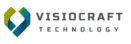Introduction
Canva has revolutionized design by making it easy for anyone—whether you’re a business owner, content creator, or marketer—to create professional visuals. Now, with Canva’s AI-powered features, designing has become faster, smarter, and more intuitive than ever.
In this tutorial, we’ll explore how to use Canva’s AI tools, including Magic Design, Magic Write, Magic Edit, and more, to create stunning visuals effortlessly.
By the end of this guide, you’ll be able to:
✅ Use AI to generate unique designs instantly
✅ Leverage AI-powered text generation for content creation
✅ Edit images seamlessly with AI-powered tools
✅ Automate and enhance your design workflow
Let’s get started! 🚀
1. Getting Started with Canva’s AI Features
Step 1: Access Canva Magic Studio
Canva’s AI tools are part of the Magic Studio suite. To access them:
- Log in to Canva (or sign up for free at www.canva.com).
- Open a new design or choose a template.
- Click on the “Apps” section in the left-hand panel to explore AI-powered features.
💡 Note: Some AI features are available for free, but Canva Pro users get full access to all AI tools.
2. Use Magic Design to Instantly Generate Stunning Visuals
What is Magic Design?
Magic Design is an AI tool that instantly generates customized templates based on your text prompts or uploaded images.
How to Use Magic Design:
- Go to the Home Page and type a keyword in the search bar (e.g., “Instagram post about AI tools”).
- Magic Design will suggest ready-made templates tailored to your needs.
- Customize your design by changing colors, fonts, and adding elements.
💡 Pro Tip: Upload an image, and Magic Design will generate multiple template ideas that match your brand style.
3. Generate AI-Powered Text with Magic Write
What is Magic Write?
Magic Write is an AI-powered writing assistant inside Canva’s Docs and design editor that helps generate engaging content for your designs.
How to Use Magic Write:
- Open Canva Docs or a design with text elements.
- Click on a text box and select “Magic Write” from the toolbar.
- Type a prompt (e.g., “Write a catchy Instagram caption for a product launch”).
- Magic Write will generate AI-powered suggestions—choose and refine them as needed.
💡 Pro Tip: Use Magic Write for blog headlines, email content, and social media captions to save time.
4. Edit Photos Like a Pro with Magic Edit & Magic Eraser
Magic Edit – Transform Objects with AI
Magic Edit allows you to replace or modify elements in an image using AI.
How to Use Magic Edit:
- Select an image in your design.
- Click on “Edit Image” → “Magic Edit”.
- Brush over the object you want to change and describe the modification (e.g., “Change this handbag to a red tote bag”).
- AI will generate the edit—choose the best one!
Magic Eraser – Remove Unwanted Elements
Need to remove background clutter or unwanted objects?
How to Use Magic Eraser:
- Select an image and click on “Edit Image”.
- Choose “Magic Eraser” and brush over the object you want to remove.
- Canva will intelligently erase the object and blend the background seamlessly.
💡 Pro Tip: Use Magic Edit for product mockups and creative visual enhancements.
5. Generate Unique AI Images with Text-to-Image
What is Text-to-Image AI?
Canva’s Text-to-Image AI lets you generate completely unique visuals by simply describing them in words.
How to Use Text-to-Image AI:
- Open a design and go to “Apps” → “Text to Image”.
- Type a prompt (e.g., “A futuristic city skyline at night with neon lights”).
- Select a style (e.g., Photo, Digital Art, Painting).
- Click “Generate”, and AI will create multiple image variations.
💡 Pro Tip: Use AI-generated images for blog covers, concept art, and social media graphics.
6. Automatically Resize Designs with Magic Resize
What is Magic Resize?
Magic Resize lets you instantly convert one design into multiple formats (e.g., transforming an Instagram post into a Facebook ad or a YouTube thumbnail).
How to Use Magic Resize:
- Design your post once.
- Click “Resize” (Available in Canva Pro).
- Select the formats you need (e.g., Instagram Story, LinkedIn Post, YouTube Banner).
- Canva will automatically adjust elements to fit the new dimensions.
💡 Pro Tip: This feature is great for repurposing content across multiple platforms in seconds.